As an advisor or mentor, setting up 'office hours' so mentees can book time with you can be extremely handy. However, sharing your own private calendar raises privacy concerns, and integrating with a third party tool, such as Calendly or Hubspot adds yet another app to your already overflowing digital tools, and the maintenance experience can be cumbersome.
Check out this tutorial on iorad.com.
If the above scenarios resonate with you, you definitely want to check out the Google Calendar Appointment slots. Appointment slots allow you to carve out specific times of day & week on your calendar and then share these times with others via your Google calendar's appointment page link. When people click the link, they can schedule meetings with you at any of the times you carved out for them. All your mentees have to do is select a time slot that works for them and book it. All the information they'd need for the meeting will be included in the automated appointment confirmation.
How to Setup and Use Google Appointment Slots Feature?
Create Your Own Appointment Slots:
Open your Google Calendar. You do need a business or organization Google account in order to use this feature.
Click anywhere in your calendar. In the event box that pops up, click “Appointment slots,” at the very top of the window as shown below.
Set the time range of the slots you'd like to open up for appointments, as well as default appointment length next to 'Slots with duration.'
Enter the details, including a title, and pick a calendar to designate the event.
To add more information, like a location or description, click More options.
If you'd like more control over your Appointments, click 'More Options,' and you'll be taken to the window shown below.
Click 'This calendar's appointment page' for the link you can then share with those whom you're willing to arrange appointments.
To set a recurring Appointment Slot, choose “Custom…” from the Repeat setting drop down. Choose the days of the week you want to repeat, as well as the end date.
Invite Others to Book Your Appointment Slots:
To invite people to book appointments, get a link to send them for your appointment slots page (don't invite them to the appointment slot).
On your Appointment Slot Event
Click “This calendar's appointment page”
Copy and paste the calendar's appointment page link from your browser.
Send this link to people who want to book an appointment.
- Parent teacher conference sign up times
- Parent volunteer sign up times
- Meeting times for student led conferences
- Office hours/drop in times for high school teachers
- Office hours for guidance counselors to meet with older students
- Office hours for administrators to meet with teachers for pre and post observation meetings
- Appointment times for staff development specialists and instructional coaches to meet with teachers
- Meeting times for building administrators to schedule time with teachers
- Scheduling therapy times for related service providers
- Student sign up time slots for stations or events
Here are the steps to create an appointment slot calendar
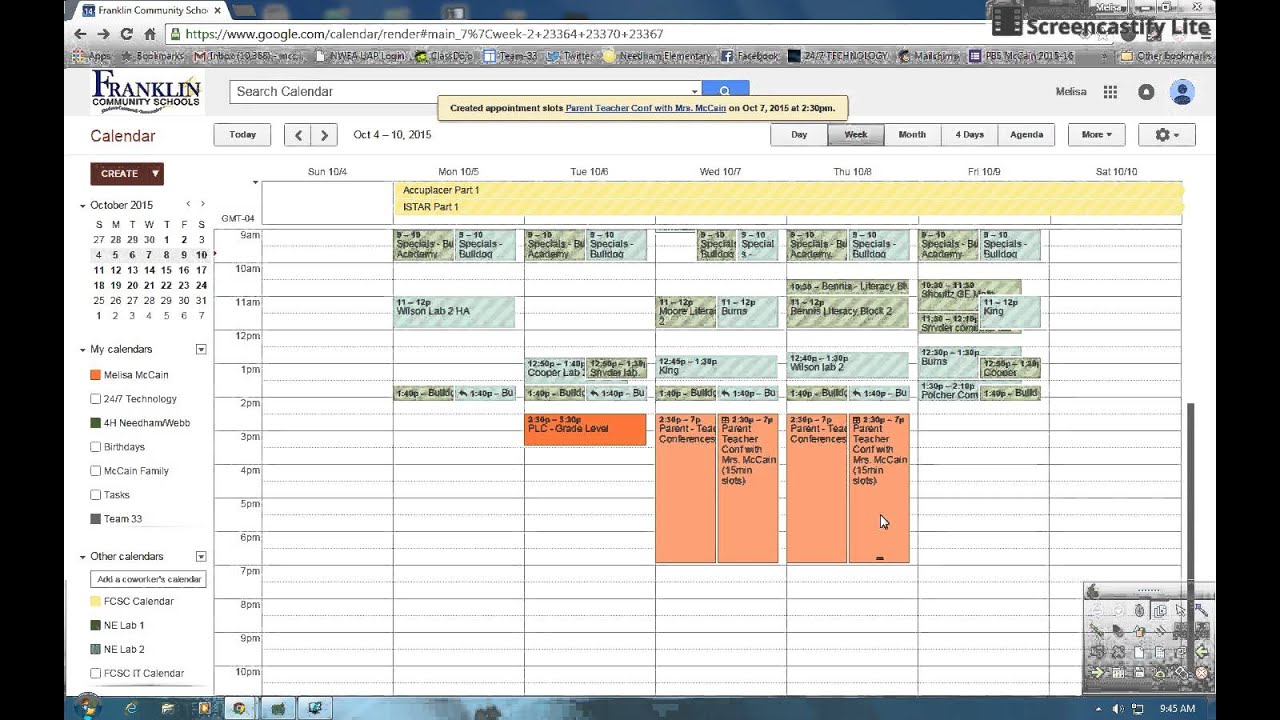
Google Free Slots No Download
- Open your Google Calendar
- Click on the date
- Choose “appointment slots”
- Set the time frame for the appointments
- Choose the duration of each appointment (i.e. 30 minutes)
- Click save
- Once the event is created, you can click on it and you will see this preview.
- Click on “This calendar’s appointment page”.
- That will bring you to a new link. This is the link you will share with the people you want to sign up for appointments.
- You can copy and paste this link into a website, an email, anywhere where you are sharing information.